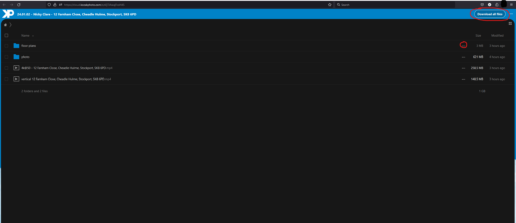How to download project files
- Click on the provided NextCloud link to access the shared folder.
- Once the folder opens, you will see the list of files and folders.
- To download individual files, hover over the file name, and a download button (typically represented by a downward arrow icon) should appear on the right side of the file name.
- Click the download button for each file you wish to download.
- If you want to download all files at once, look for the “Download all files” button, usually located at the top right corner of the page.
- Click on this button, and it will automatically start downloading all the contents of the folder as a compressed zip file.
- Once the download is initiated, depending on your browser settings, you may be asked to choose a location to save the file, or it will be automatically saved to your default downloads folder.
- After the download is complete, go to the location where the file was saved, and you will find either the individual files or a single zip file.
- If it’s a zip file, right-click on it and choose “Extract All…” or a similar option to unzip the files and access the contents.